|
Diagram Snippets |

  
|
Using Diagram Snippets
![]() Diagram Snippets can contain simple sketches or complex charts.
Diagram Snippets can contain simple sketches or complex charts.
With different basic graphical elements (Rectangles, Circles, Polygons), you can create all kind of diagrams fast and efficiently. Text can be added to graphical elements and elements can be connected by lines or arrows. Connections are bound to their source elements and even resist on moving the elements. By simply creating inflexion points, connections can be arranged between the elements.
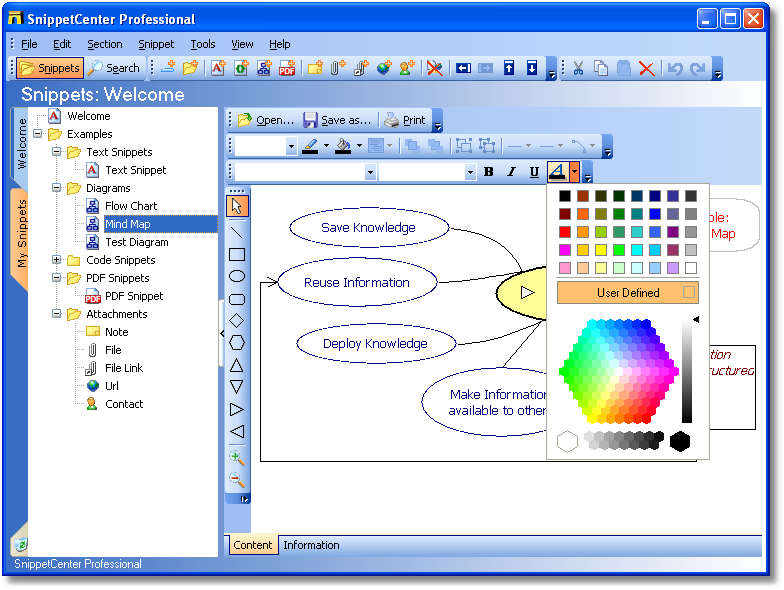
These format options and features are available:
| • | Create element: Rectangle, Circle/Ellipse, rounded Rectangle, Diamond, Hexagon, Triangle/Arrow, Connection |
| • | Zoom in and out |
| • | Line width, line color |
| • | Text alignment |
| • | Bring to top, send to back |
| • | Group elements |
| • | Line ends for connections: None, Arrow, Rectangle, Circle |
| • | Line path of connections: Straight, Curved, Rectangular |
| • | Font |
| • | Font size |
| • | Font style: Bold, Italic, Underline |
| • | Font color |
| • | Fill color |
| • | Import from file |
| • | Export to file |
| • |
To move an element, select it with the mouse and then move it to its destination while you hold the left mouse button pressed.
You can change the size of an element by selecting the element with the mouse and moving one of the surrounding element markers with the mouse while you hold the left mouse button pressed.
To edit an element's caption, select the element with the mouse and then click again on the element to show the integrated editor. Click any point around the element to close the editor and to apply the changed text. Press ESC to cancel the operation.
To create an inflexion point on a connection or line, select the line with the mouse and then click on the point on the line and move the new inflexion point to its destination while you hold the mouse button pressed. To delete an inflexion point, just click on the point without moving him.
You can change the source and target anchors of a connection by moving it to other positions or other elements.
Procedures:
Page url: http://www.GRAHL-software.de/snippetcenter/Pro/en/help/index.html?snippets_flowchart.htm